Set screen resolution Action(Power Automate Desktop)
This action changes the screen resolution (width, height, bits, and frequency).
This is useful when there are operations or applications that can only be performed at a specific resolution, but it is likely to be used infrequently.
How to use
Drag "Set screen resolution" from "Workstation" under "Actions".
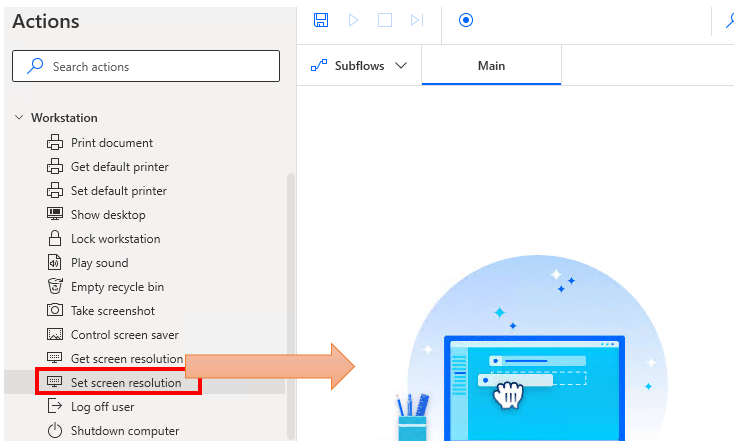
Set parameters.
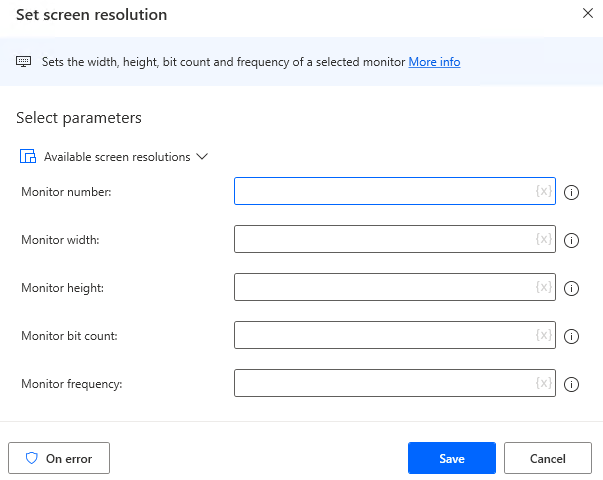
Parameter
Set the following information.
- Monitor number
- Monitor width
- Monitor height
- Monitor bit count
- Monitor frequency
The monitor number values are from the Windows display settings.
The possible values and combinations of these settings are determined by the display, and any deviation from these values will result in an error and the setting will not be possible.
Clicking on "Available Screen Resolutions" in the upper left corner of the Parameter Setting screen will display a list of the set values for each display, so it is efficient to select from this list.
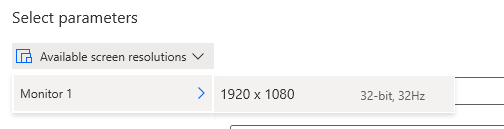
For those who want to learn Power Automate Desktop effectively
The information on this site is now available in an easy-to-read e-book format.
Or Kindle Unlimited (unlimited reading).

You willl discover how to about basic operations.
By the end of this book, you will be equipped with the knowledge you need to use Power Automate Desktop to streamline your workflow.
Discussion
New Comments
No comments yet. Be the first one!