Write to CSV file Action(Power Automate Desktop)
This action writes the contents of a variable (mainly a Data table) to a CSV file.
It supports not only CSV, but also TSV and arbitrary delimited files.
How to use.
Write to CSV file Action from File onto the workspace.
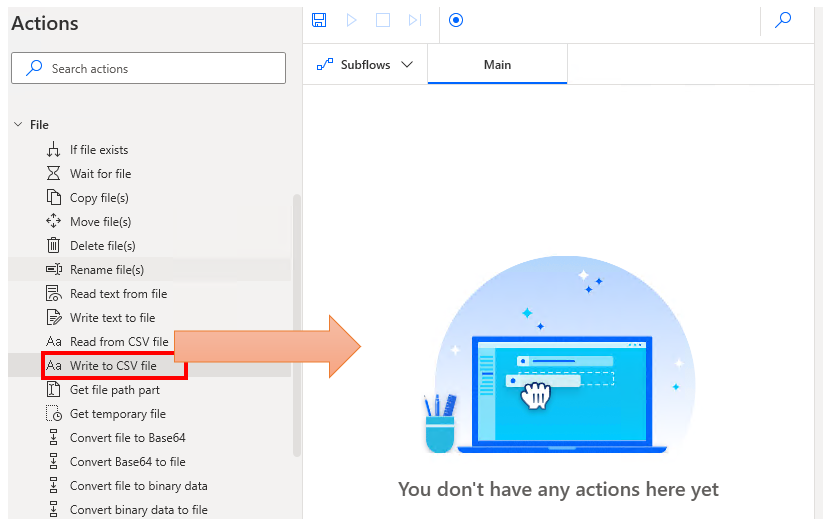
Set parameters.
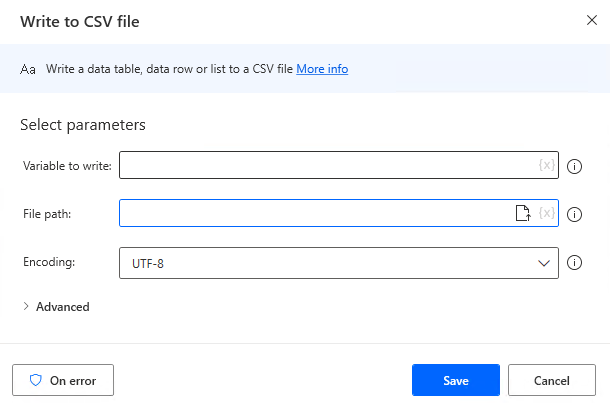
Parameters
Value to write
Specifies the value to be written. Mainly specifies data tables.

File path
Specify the CSV file to be written.
If the file may already exist in the specified path, it is also useful to check for its exists and deal with it.

Encoding
Specifies the character code of the text to be written.
For SJIS, specify the value specified by the system.
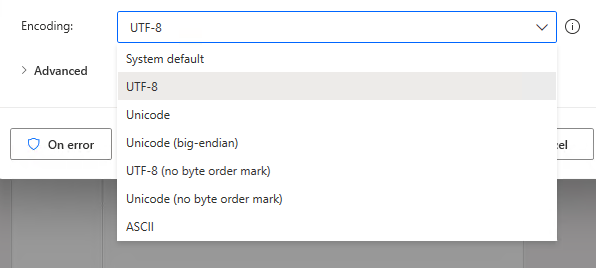
Include column names
Turn ON if you also want to write the column names of the Data table.

If file exists
If a file with the same name already exists, choose whether to replace it or append to it.

Separator
Selects the delimiter character.
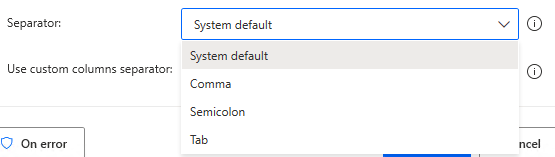
Use custom columns delimiter
Set to ON if there is no appropriate character for the delimiter, Specify any delimiter for the custom column delimiter.

For those who want to learn Power Automate Desktop effectively
The information on this site is now available in an easy-to-read e-book format.
Or Kindle Unlimited (unlimited reading).

You willl discover how to about basic operations.
By the end of this book, you will be equipped with the knowledge you need to use Power Automate Desktop to streamline your workflow.
Discussion
New Comments
No comments yet. Be the first one!