Convert time zone in Date Time Connector(Power Automate Cloud flows)
Convert the time zone for date and time.
Get the current date and time. Similar to convertTimeZone function.
How to use
Select the "Date Time" connector when adding steps to the flow.

Select the "Convert time zone" from the "Action" menu.
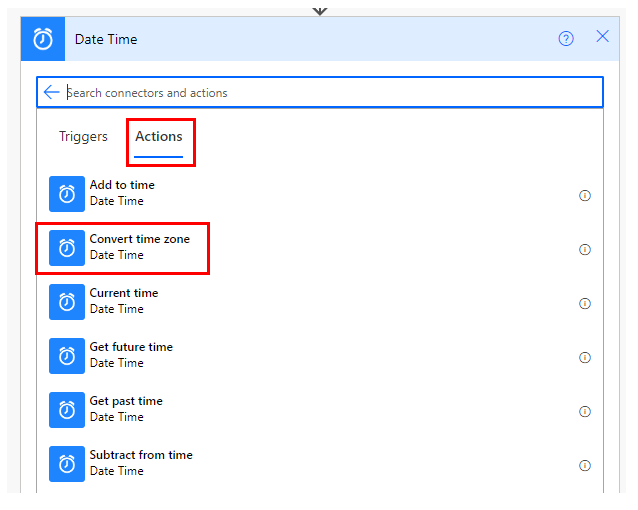
Set parameters.
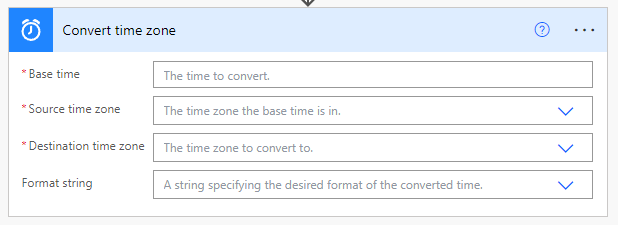
Parameters
Base time
Specify the date and time for conversion.

Source time zone
Specify the time zone from which to convert.
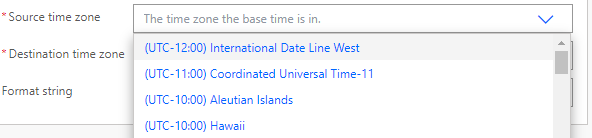
Dates retrieved with the "Current Time" action are in "UTC".

Destination time zone
Specifies the time zone after conversion.
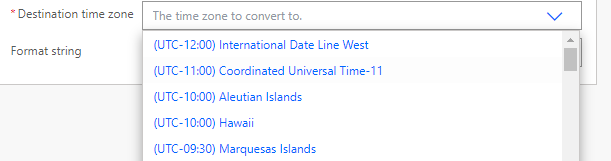
Format string
Specifies the format after conversion.
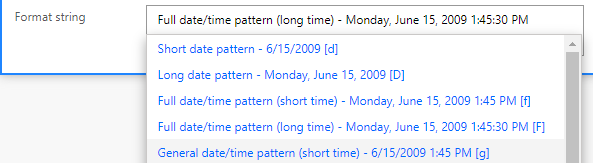
"Round-trip date/time pattern" if you want to specify the same format as the result of the "Current Time" action or the utcNow function (format unspecified).
Also, specify "yyyy-MM-ddTHH:mm:ss.ffffffK" in "Enter Custom Value".

Dynamic Content
The dynamic content available in subsequent steps is the "Converted time".
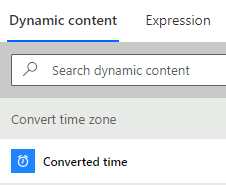
For those who want to learn Power Automate Cloud flow effectively
The information on this site is now available in an easy-to-read e-book format.
Or Kindle Unlimited (unlimited reading).

You willl discover how to about basic operations.
By the end of this book, you will be equipped with the knowledge you need to use Power Automate Cloud flow to streamline your workflow.
Discussion
New Comments
No comments yet. Be the first one!