Get future time in Date Time Connector(Power Automate Cloud flows)
This action obtains a date and time future than the current time.
Similar to getFutureTime function.
How to use
Select the "Date Time" connector when adding steps to the flow.

Select the "Get future time" from the "Action" menu.

Set parameters.

Parameters
Interval
Specifies the time to advance from the current time.
The unit is specified by the next Parameter.

Negative numbers will result in dates in the past, but are deprecated because they are difficult to understand. Use "Get past time" action.
Time unit
Select the unit of time to be added.
- Month
- Week
- Day
- Hour
- Minute
- Second
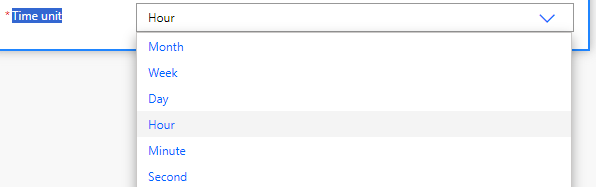
Dynamic Content
The dynamic content available in subsequent steps is the "Future time".

Because of Coordinated Universal Time (UTC), a "Convert time zone" action is required when dealing with other time zones.
For those who want to learn Power Automate Cloud flow effectively
The information on this site is now available in an easy-to-read e-book format.
Or Kindle Unlimited (unlimited reading).

You willl discover how to about basic operations.
By the end of this book, you will be equipped with the knowledge you need to use Power Automate Cloud flow to streamline your workflow.
Discussion
New Comments
No comments yet. Be the first one!