addHours function(Power Automate Cloud flows)
Adds the specified number of hours to the date and time.
Although not an unnecessary function, it is sufficient to unify date calculations with addToTime.
Spec
addHours('<timestamp>',<hours>,'<format>')
| Argument | Default | Description |
|---|---|---|
| timestamp | Required field | Specify the date and time of the calculation source. |
| hours | Required field | Specifies the number of hours. Positive values calculate in the future direction; negative values calculate in the past direction. |
| format | yyyy-MM-ddTHH:mm:ss.fffffffK | Specifies the format of the result. |
How to use
In most cases, it is used in the "value" when initializing or setting variables of type "string".
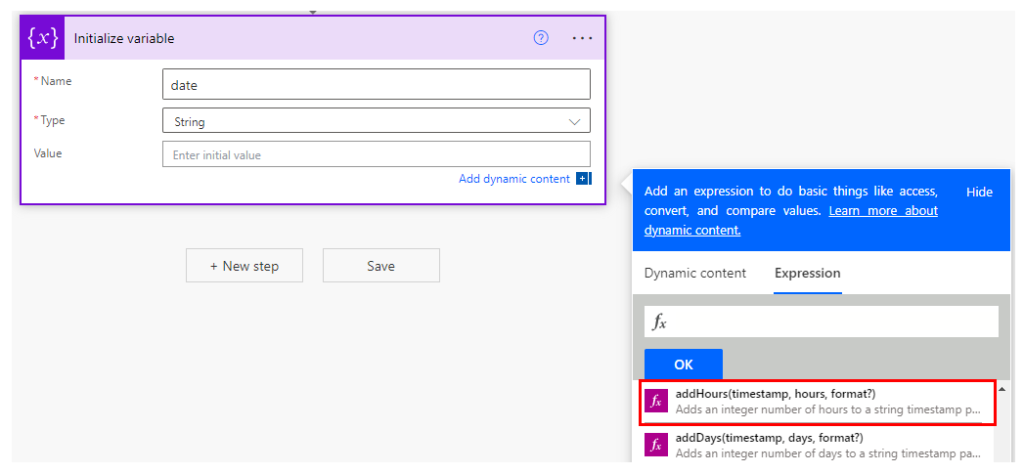
Click on the "Expression" tab, addHours, and the function name and () will be set in the expression field.
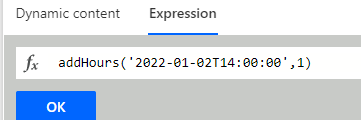
If you want to use dynamic content or variables, the ,delimiter is the same.
(How to get dynamic content with expressions.)
Click on the OK button, and if the display looks like the following, the setting is complete.
You can change the function by clicking this purple icon.

For example, addHours('2022-01-02T14:00:00',1) would result in January 2, 2022 at 15:00.

If it can be recognized as a date, it will be calculated in other formats as well.
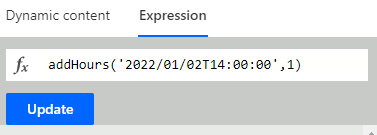
If you want to change the format of the result, specify the format in the third argument.
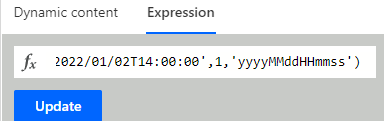

For those who want to learn Power Automate Cloud flow effectively
The information on this site is now available in an easy-to-read e-book format.
Or Kindle Unlimited (unlimited reading).

You willl discover how to about basic operations.
By the end of this book, you will be equipped with the knowledge you need to use Power Automate Cloud flow to streamline your workflow.
Discussion
New Comments
No comments yet. Be the first one!