Run PowerShell script Action(Power Automate Desktop)
This Action that executes arbitrary PowerShell.
This is effective for processing that would be difficult to handle with actions alone, but because it involves entering the program code itself, it is recommended that it be used only minimally in environments used by non-systems engineers.
However, complex conditional expressions are too large to be built with actions, so there are cases where code is more appropriate.
How to use
Drag "Run PowerShell script" from "Scripting" under "Actions".
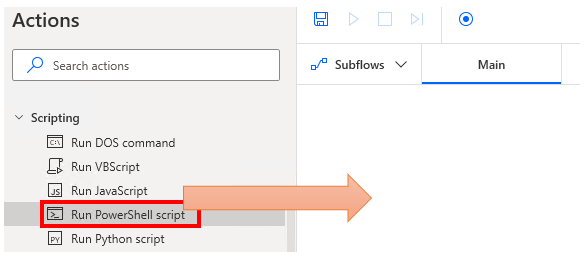
Set parameters.
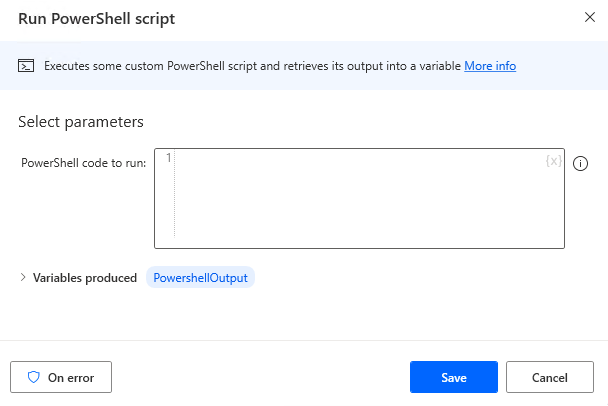
Parameter
PowerShell code to run
Specifies the PowerShell code to execute.
Power Automate Desktop variables are available in this (enclose the variable name in %).
The basic form is then to output the result with Write-Output() and receive it in the Variables produced PowerShellOutput.

In this example, the result is the Power Automate Desktop variable (NewVar) plus 5.
It is possible to read the value of a Power Automate Desktop variable.
However, it is not possible to set the value in reverse (a runtime error will occur).
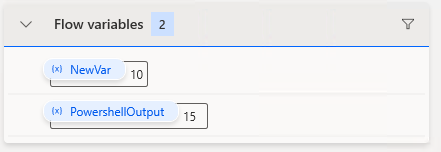
Variables produced
Stores the result of executing "PowerShell code to run".
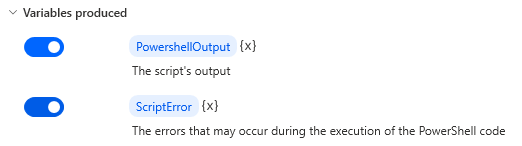
PowershellOutput
The results of PowerShell execution and standard output are stored.
The standard output is set when the code is specified as follows.
Write-Output content
This can be used to return calculation results to flow.

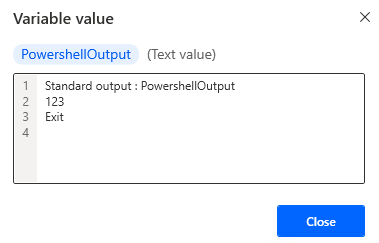
ScriptError
PowerShell error output (Write-Error), runtime errors, and syntax errors are set.
Write-Error(content);
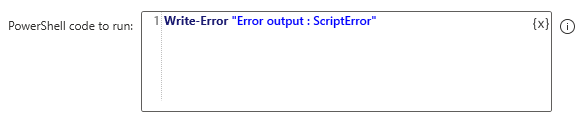
In addition to the specified contents, runtime and syntax errors will be added.
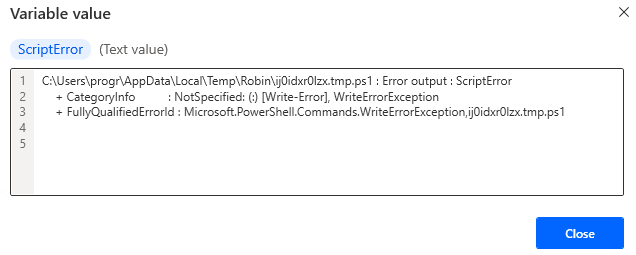
For those who want to learn Power Automate Desktop effectively
The information on this site is now available in an easy-to-read e-book format.
Or Kindle Unlimited (unlimited reading).

You willl discover how to about basic operations.
By the end of this book, you will be equipped with the knowledge you need to use Power Automate Desktop to streamline your workflow.
Discussion
New Comments
No comments yet. Be the first one!