Open secure FTP connection(Power Automate Desktop Action)
This action connects and logs you in for SFTP operations.
It differs from "Open FTP connection" in that it encrypts the transmission and reception, and many FTP servers cannot connect without this action.
How to use
Drag "Open secure FTP connection" under "FTP".
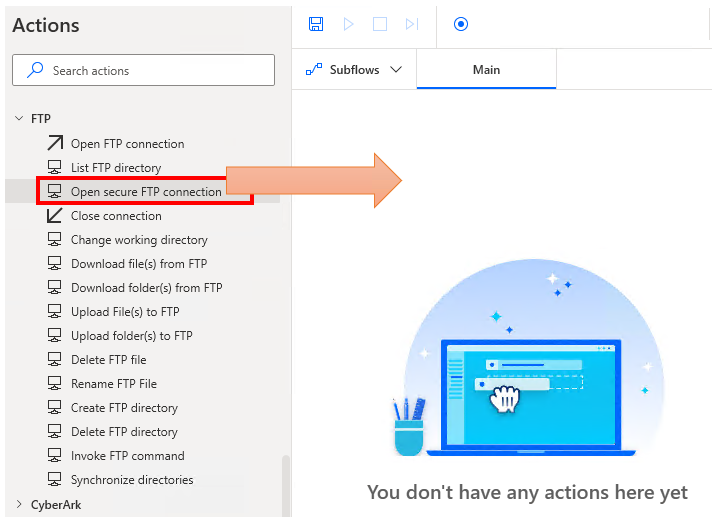
Set parameters.
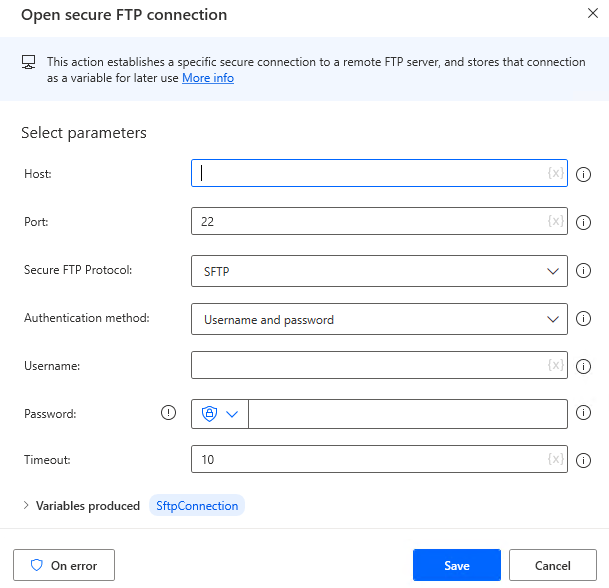
Then put in place each action of the FTP operation and finally terminate it with the "Close connection" action.
Parameter
Host
Specify the domain or IP address of the FTP server.

Port
Specifies the port number. The port number is specified by the server, but the default value of 22 is used in most cases.

Secure FTP Protocol
Selects the connection mode. This item also follows the server specification.
- SFPT
- FTPS explicit
- FTPS implicit
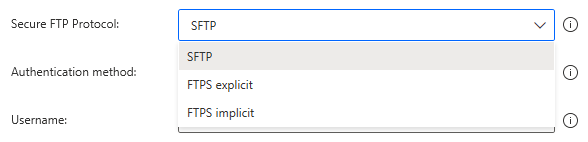
Authentication method
Select the login method, followed by the authentication information. This item also follows the server specification.
- Username and password
- Private key
- Private key and passphrase
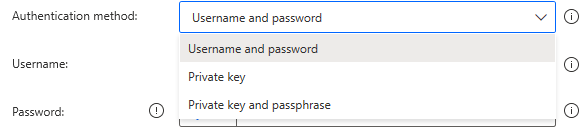
Timeout
Specifies the number of seconds to wait for a connection.
Basically, there is no need to change this value, but if the FTP server is running slowly, you may need to increase the value.

Variables produced
SftpConnection
SFTP connection. Subsequent FTP-related actions will use this variable.
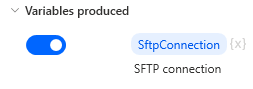
For those who want to learn Power Automate Desktop effectively
The information on this site is now available in an easy-to-read e-book format.
Or Kindle Unlimited (unlimited reading).

You willl discover how to about basic operations.
By the end of this book, you will be equipped with the knowledge you need to use Power Automate Desktop to streamline your workflow.
Discussion
New Comments
No comments yet. Be the first one!