Set checkbox state in window Action(Power Automate Desktop)
This action presses (turns on/off) a specified check box in a Windows application.
How to use
From "Actions", "UI Automation", "Form filling", Drag "Set checkbox state in window".

Set parameters.

Parameter
Checkbox
Specifies the target check box.

The following pops up when you click on the input field.
If you have already registered a UI element, select the object,If not registered, click the "Add UI element" button.

Hover the mouse over the menu item you wish to select when the next window appears.
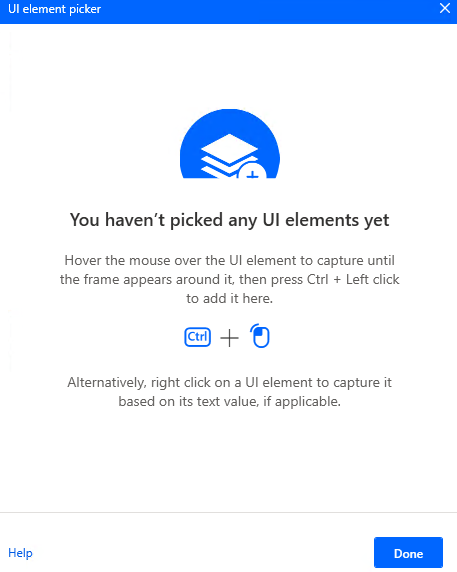
When you hover the mouse over it, it will be surrounded by a red frame.
Then hold down the Ctrl key and click.

The input field should appear as shown in the following figure (the text will vary depending on the UI element you have selected).

Set checkbox state to
Select whether to turn it on or off.
- Checked
- Unchecked
If it was in that state when the action was executed, it will not change.
(If you turn it on when it is on, it will remain on)

For those who want to learn Power Automate Desktop effectively
The information on this site is now available in an easy-to-read e-book format.
Or Kindle Unlimited (unlimited reading).

You willl discover how to about basic operations.
By the end of this book, you will be equipped with the knowledge you need to use Power Automate Desktop to streamline your workflow.
Discussion
New Comments
No comments yet. Be the first one!