Wait for service(Power Automate Desktop Action)
This action waits for the flow until the specified service is in the "Start" or "Stopp" or "Pause" state.
It is useful, though, when a service changes state and you want to wait for it to complete, It is unlikely that anyone other than engineers will have the opportunity to use Windows service operations.
How to use
Drag "Wait for service" under "Windows services".
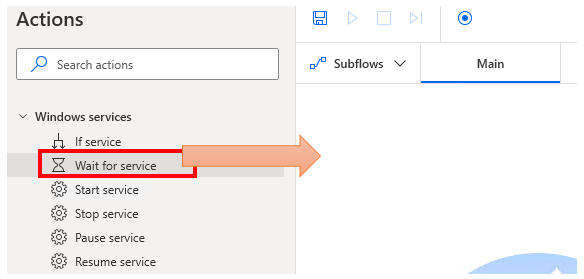
Set parameters.
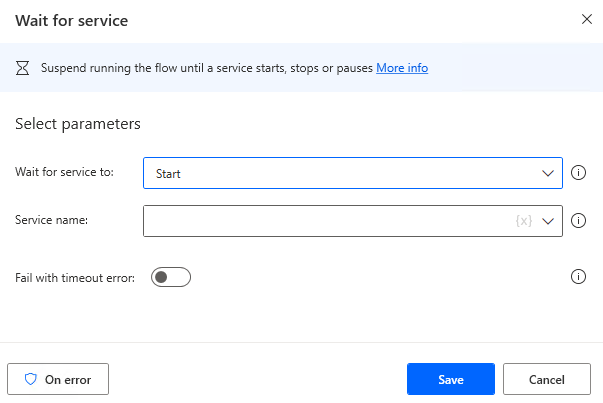
Parameter
Wait for service to
Select which state to wait for.
- Stop
- Start
- Pause
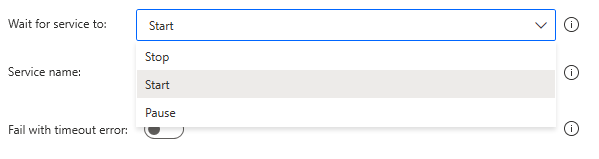
Service name
Specify the name of the target service.

The service name is the name that appears in the "Services" tab of the Task Manager or in the Service Management Tool.

You may rely on the candidates as they are displayed.
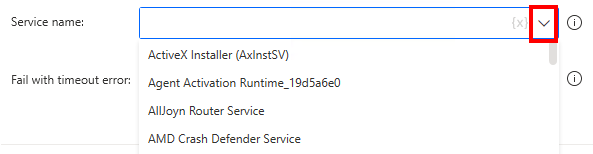
Fail with timeout error
If OFF, waits without time limit.
If ON, specifies seconds as time limit.

For those who want to learn Power Automate Desktop effectively
The information on this site is now available in an easy-to-read e-book format.
Or Kindle Unlimited (unlimited reading).

You willl discover how to about basic operations.
By the end of this book, you will be equipped with the knowledge you need to use Power Automate Desktop to streamline your workflow.
Discussion
New Comments
No comments yet. Be the first one!