Get subfolders in folder Action(Power Automate Desktop)
This action retrieves information on the folders that exist within the specified folder in a list variable.
The acquired folder information can be used to specify folders for other actions.
How to use
Drag "Get subfolders in folder" under "Folder".
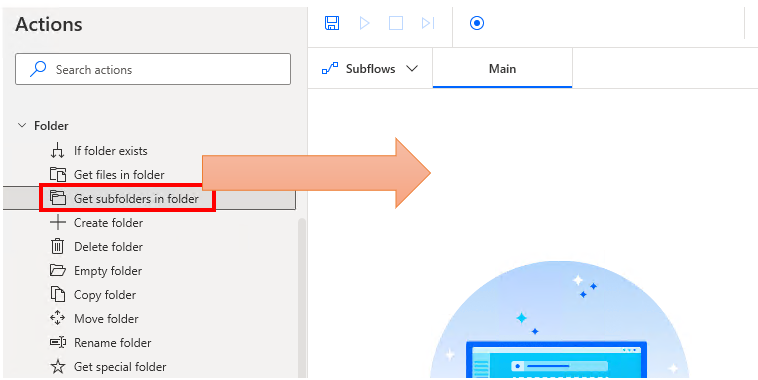
Set parameters.
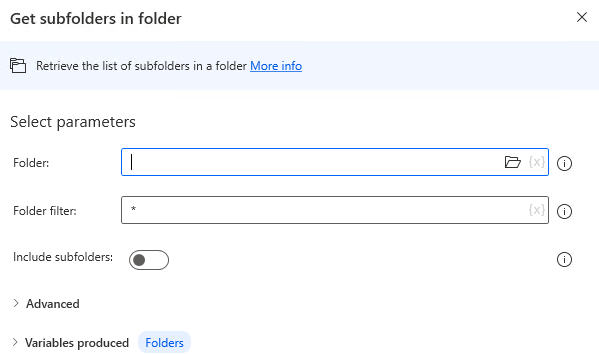
Parameter
Folder
Specify the folder from which to obtain a list of files.

Folder filter
Specify the conditions for retrieving folders using wildcards.
The default condition * retrieves all folders.

Frequently used designations include.
| Filter specification | Acquisition Target |
|---|---|
| * | All Folders. |
| Test* | Folders whose name begins with "Test". |
| *Test | Folders whose name ends with "Test". |
| *Test* | Folders whose name contains "Test". |
| Test | A folder with the name Test. |
Include subfolders
When OFF, only the direct bottom of the "folder" parameter is retrieved.
When ON, it refers to folders in lower hierarchies down to the lowest level.
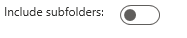
Sort by / Then by / Decending
Specifies the order of the results.
- No sort
- Full name : Full path
- Root path
- Directory
- Name : File name
- Name without extension : Folder name
- Extension : Folder name
- Size : File size
- Creation time
- Last accessed
- Last modified
- Is hidden
- Is system
- Is read-only
- Is archive
- Exists
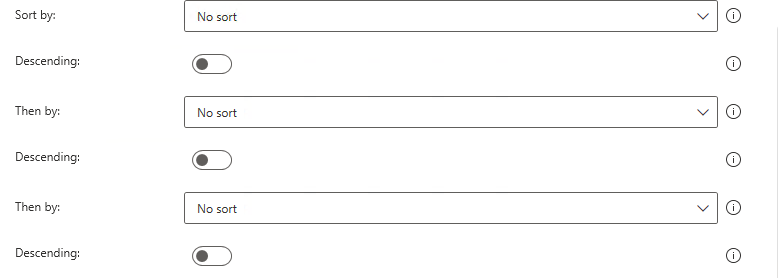
Variables produced
Folders
The result of the action is stored.
Get folder information in a list.
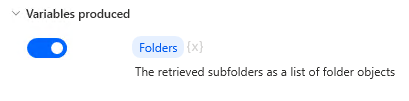
For those who want to learn Power Automate Desktop effectively
The information on this site is now available in an easy-to-read e-book format.
Or Kindle Unlimited (unlimited reading).

You willl discover how to about basic operations.
By the end of this book, you will be equipped with the knowledge you need to use Power Automate Desktop to streamline your workflow.
Discussion
New Comments
No comments yet. Be the first one!