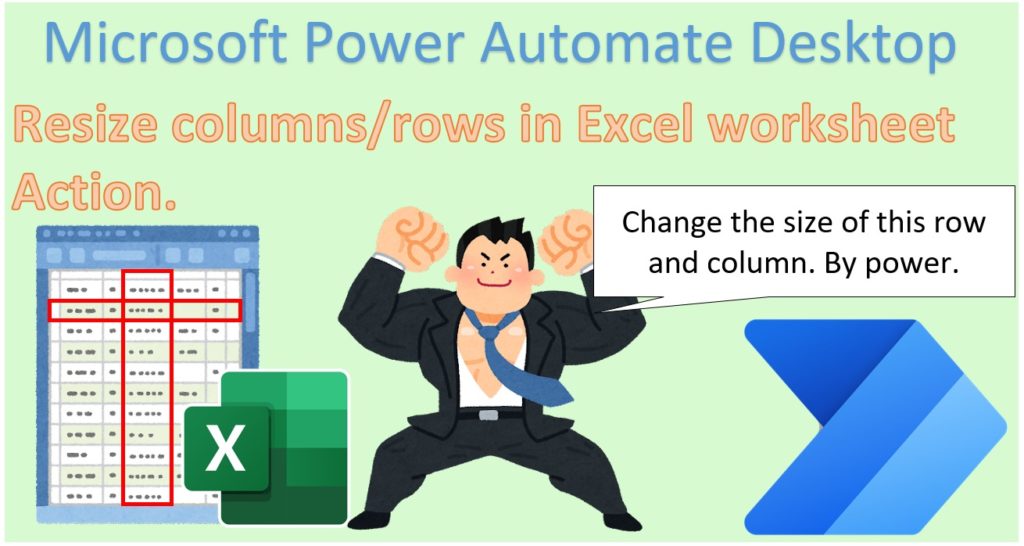This action changes the column width and row height,
The size can be specified numerically or automatically (same as double-clicking).
How to use.
Specify the target file in Launch Excel Action or Attach to Running Excel Action and drag Resize columns/rows in Excel worksheet Action from Excel onto the workspace.
Set parameters.
Parameters
Excel instance
Specify the target Excel file.
Specify the Variables produced for the Launch Excel Action or the Attach to running Excel Action.
Resize target
Select whether the change is to "column width" or "row height".
Selection range
Select how to specify the resizing target.
- Single: Target a single row or column. Specify additional rows or columns to be resized.
- Range: Multiple rows or columns. Specify additional start/end rows or columns to target.
- All Available: targets all rows or columns.
Since this action targets the active worksheet You should also specify the sheet in the Set active Excel worksheet Action.
Column/Row
If the selection is "Single", specify the number of rows or columns to be resized.
Start row/End row/Start column/End column
If the selection is a "Range", specify the start/end position of the number of rows or columns to be resized.
Resize type
- Autofit: Size is not specified. Same behavior as double-click auto-adjustment.
- Custom size: Specify the size after the change with a numerical value.
Width/Height
Specify when "Resize Type" is "Custom size".
The size change is the same as the numerical input in Excel.
Variables produced
Not present in this Action.
On error
Error handling is performed as needed.
For those who want to learn Power Automate Desktop effectively
The information on this site is now available in an easy-to-read e-book format.
Or Kindle Unlimited (unlimited reading).
You willl discover how to about basic operations.
By the end of this book, you will be equipped with the knowledge you need to use Power Automate Desktop to streamline your workflow.