Get active cell on Excel worksheet Action(Power Automate Desktop)
Introduction to the use of actions to get the position of the currently selected cell.

- 1. How to use
- 2. For those who want to learn Power Automate Desktop effectively
- 3. Links
- 3.1. Excel Actions
- 3.2. Examples of Use
- 3.2.1. Send newsletter. Email one line at a time from an Excel book.
- 3.2.2. How to get the last row and last column of an Excel book.
- 3.2.3. Transcribing from one Excel book to anothe
- 3.2.4. How to get the last business day of the specified month.
- 3.2.5. How to get the number of business days for a specify month.
- 3.2.6. How to get the number of business days within a specified period.
- 3.2.7. Move to the specified cell in the Excel book.
- 3.2.8. Create a table of contents for sheet names in an Excel book.
How to use
First, specify the target Excel file in Launch Excel Action or Attach to Running Excel Action and drag Get active cell on Excel worksheet Action from Excel to the workspace.
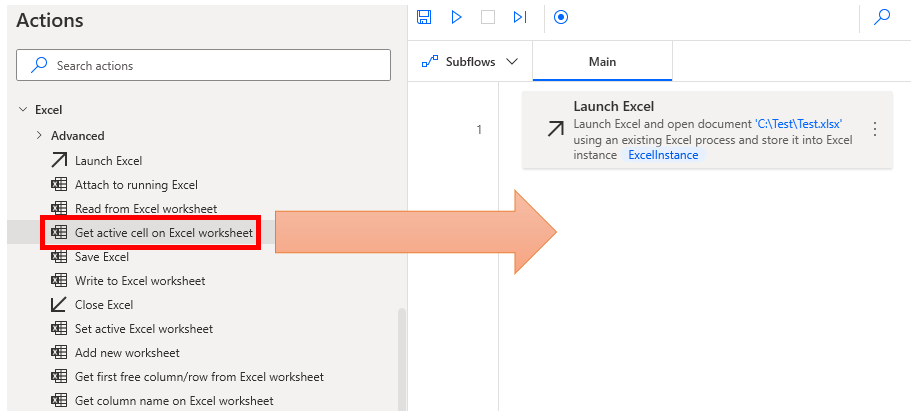
Set parameters.
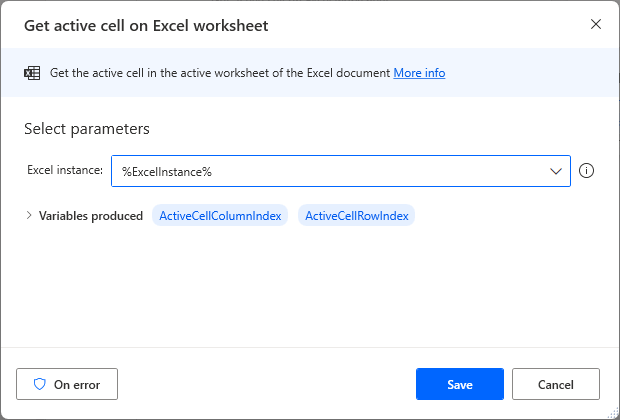
Parameters
Excel instance
Specify the target Excel file.
Specify the Variables produced for the Launch Excel Action or the Attach to running Excel Action.

Variables produces
ActiveCellColumnIndex、ActiveCellRowIndex
This variable stores the current cell position (column and row numbers).
Basically, you can leave it as it is, but if you are loading values in multiple actions, change the name to indicate what kind of value it is.
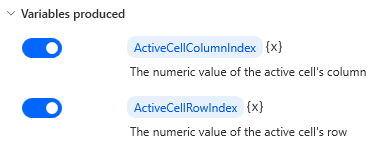
On error
Error handling is performed as needed.
The error occurs when the position of the active cell fails, such as when an operation has been performed on an Excel file that has not been opened.
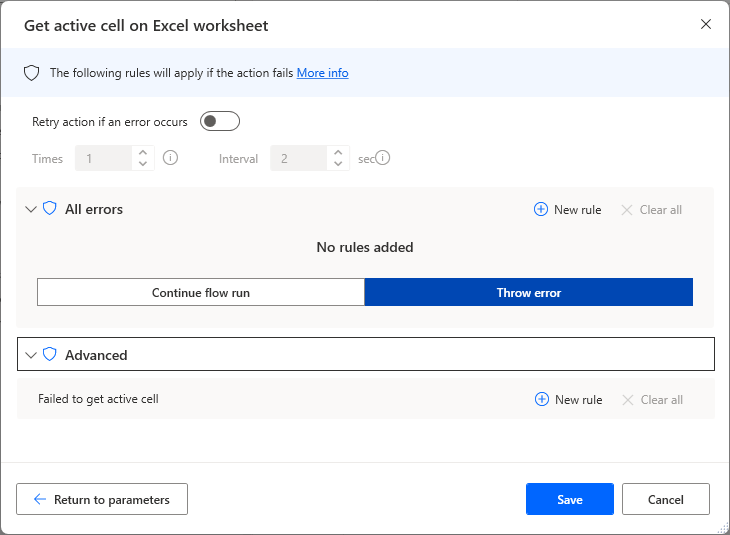
For those who want to learn Power Automate Desktop effectively
The information on this site is now available in an easy-to-read e-book format.
Or Kindle Unlimited (unlimited reading).

You willl discover how to about basic operations.
By the end of this book, you will be equipped with the knowledge you need to use Power Automate Desktop to streamline your workflow.
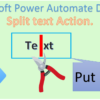

Discussion
New Comments
No comments yet. Be the first one!