How to get the last row and last column of an Excel book.(Power Automate Desktop)
Introduce how to get the last row and column where a value exists in an Excel book.
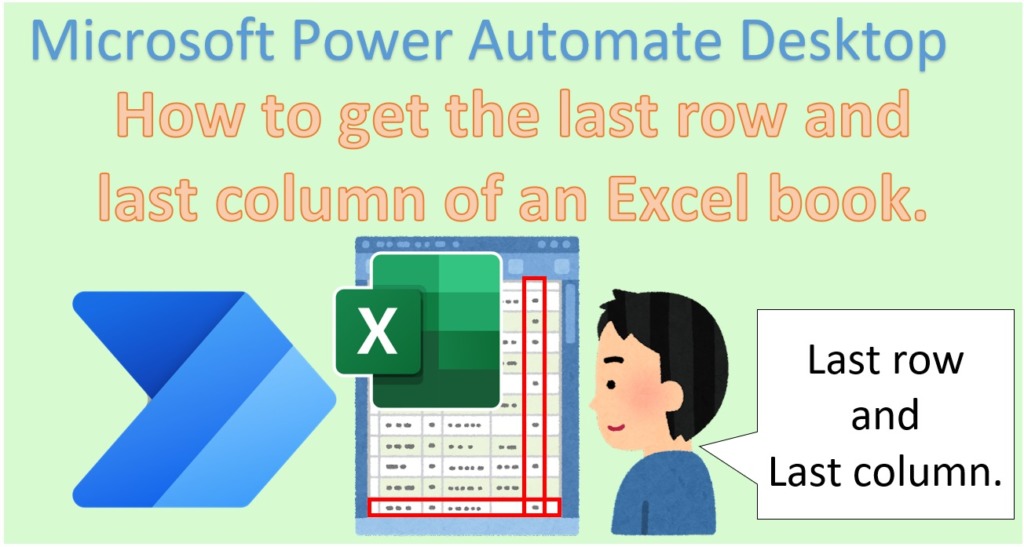
Flow creation steps
Set up an Excel Launch Action.
| Parameter | Value |
|---|---|
| Launch Excel | and open the following document |
| Document path | The path of the Excel book for which you want to examine the last row and last column. |
| Make instance visible | OFF |
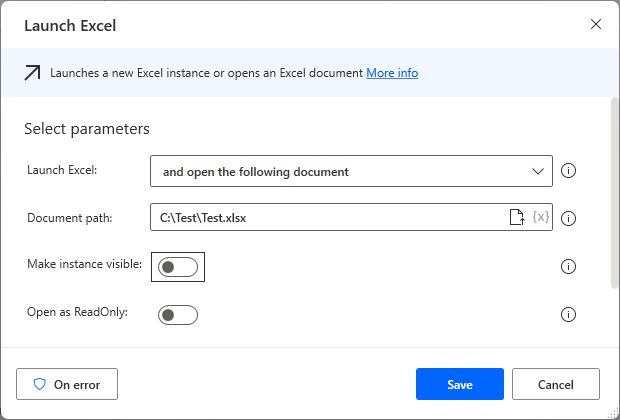
Set up an Set active Excel worksheet Action and specify the sheet to search for the last row and column.
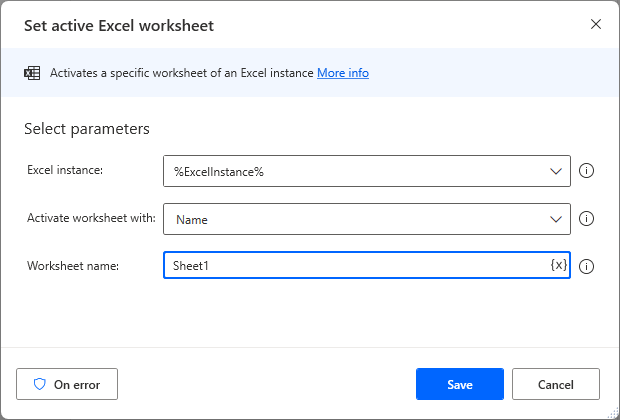
Set up an Get first free column/row from Excel worksheet Action.
In the Variables produced by this action, The first empty row and column are stored in the %FirstFreeColumn% and %FirstFreeRow% Variables produced by this action.
If this number is set to -1, it will be the last row/column.
The last row may not be the last row if it is hidden by an Excel filter. The target filter must be deactivated.
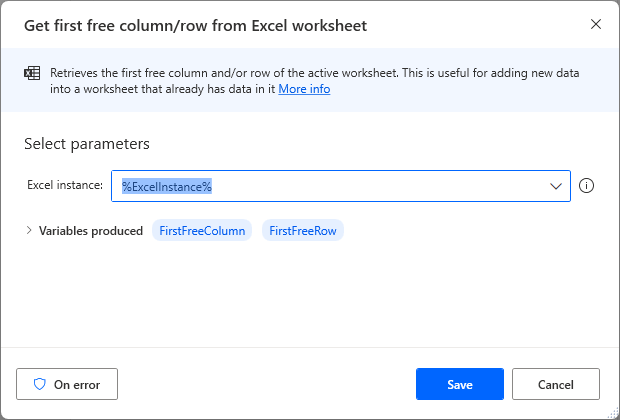
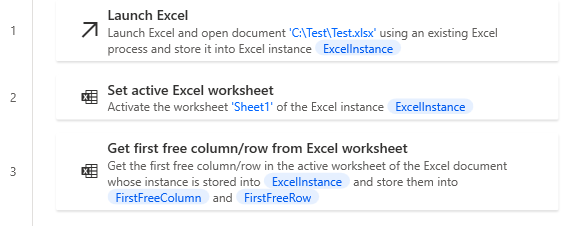
For those who want to learn Power Automate Desktop effectively
The information on this site is now available in an easy-to-read e-book format.
Or Kindle Unlimited (unlimited reading).

You willl discover how to about basic operations.
By the end of this book, you will be equipped with the knowledge you need to use Power Automate Desktop to streamline your workflow.

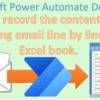
Discussion
New Comments
No comments yet. Be the first one!