Formula to get the image with the VLOOKUP function.(Microsoft Excel)
This is the title of this article because many people search by VLOOKUP.
There is no way to retrieve the data using the VLOOKUP function, but instead use the XLOOKUP function or a combination of INDEX and MATCH.
Formula
First, prepare a table like the one below.
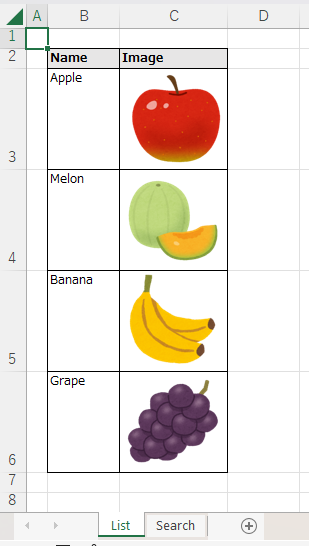
Next, create a sheet for the search and duplicate any of the images in the cells for images.
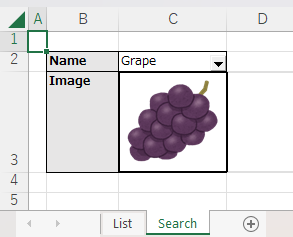
Next, go to Formulas and select Name Manager.
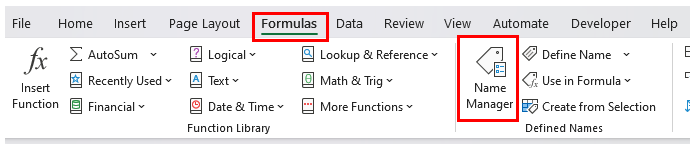
Enter the formula in the Refers to field.
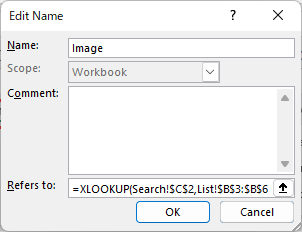
XLOOKUP function formula.
=XLOOKUP(Search!$C$2,List!$B$3:$B$6,List!$C$3:$C$6) =XLOOKUP(searchValue,searchCellRange,imageCellRange)
INDEX and MATCH functions formula.
=INDEX(List!$C$3:$C$6,MATCH(Search!$C$2,List!$B$3:$B$6,0),0) =INDEX(imageCellRange,MATCH(searchValue,searchCellRange,0),0)
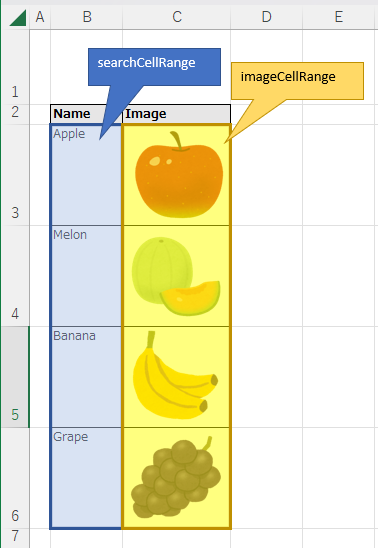
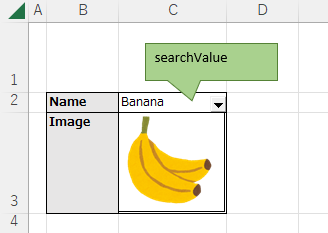
After setting the Refers to, save the name settings.
Then select the image and enter it in the formula bar. Image is the name setting.
=Image
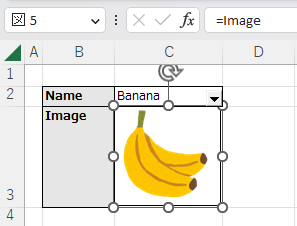
This will result in a state where the image changes to match the name.
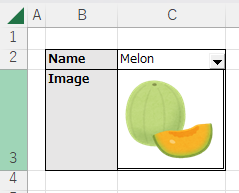
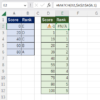
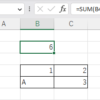
Discussion
New Comments
No comments yet. Be the first one!