HLOOKUP function. Searching for data.(Microsoft Excel)
The HLOOKUP function is similar to the VLOOKUP function, but the search direction is different.
| Function | Explain. |
|---|---|
| VLOOKUP | Search in the down direction and get the value in the right direction. |
| HLOOKUP | Search in the right direction and get the value in the lower direction. |
The VLOOKUP function is probably used more frequently in tables because the columns are often items and the rows are often data.
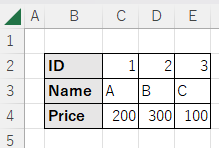
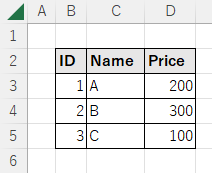
Newer versions of Excel have added a higher-level version, the XLOOKUP function.
XLOOKUP function also serves as the VLOOKUP function and improves many of the inconveniences of the HLOOKUP function.
It is recommended that you switch to the XLOOKUP function if you have an available version of Excel.
How it works
=HLOOKUP(lookup_value, table_array, row_index_num, range_lookup)
| Name | Omission | Explanation |
|---|---|---|
| lookup_value | Required argument. Value to be searched. | |
| table_array | Required argument. Cell range to search. The row to look for the search value must be the topmost row, and include the row from which to retrieve the results. | |
| row_index_num | Required argument. Specifies the row in which to display the search results.Sequential number of table_array with the topmost row as 1. | |
| range_lookup | TRUE | FALSE: Obtain an exact match. TRUE: Get the largest match under the search key. |
Demonstrate
In the example, the HLOOKUP function is entered in cell C3.
=HLOOKUP(C2,C5:E7,2,FALSE)
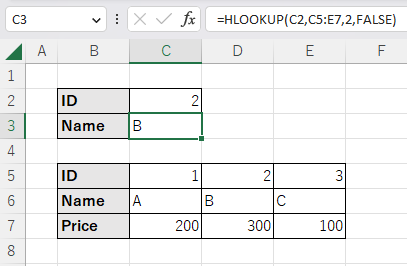
The HLOOLUP function retrieves the top-most value that corresponds.
Also, only the top row is retrieved.
Even if there are multiple results, only the first one will be displayed.
Spill
If you specify the argument "lookup_value" the cell range, it will be Spil.
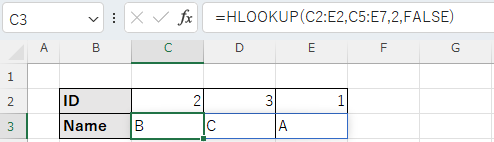
---
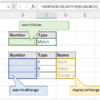
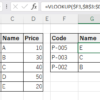
Discussion
New Comments
No comments yet. Be the first one!